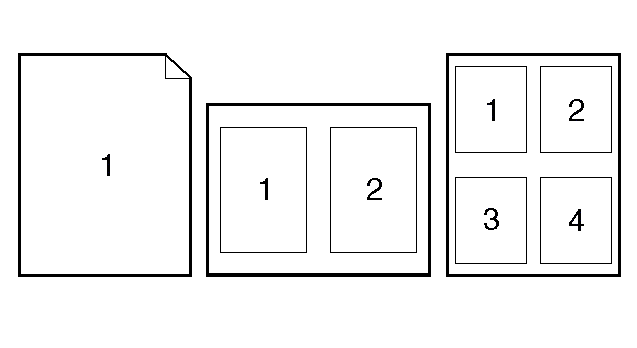Print multiple pages on one sheet of paper in Macintosh
Print multiple pages on one sheet of paper in Macintosh
You can print more than one page on a single sheet of paper. This feature provides a cost-effective way to print draft pages.
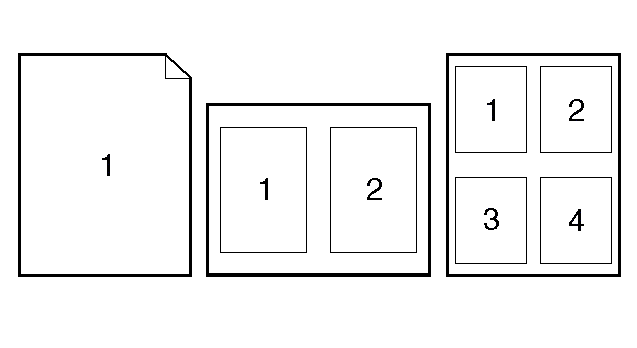
You can print more than one page on a single sheet of paper. This feature provides a cost-effective way to print draft pages.