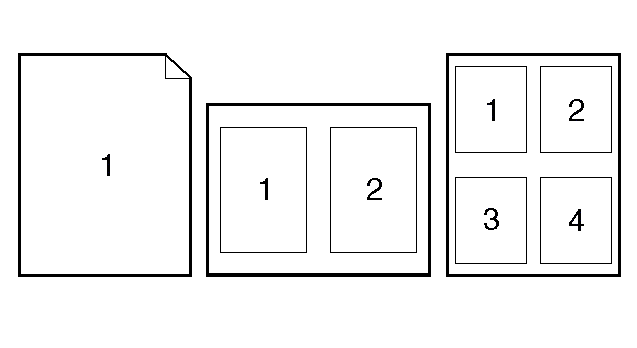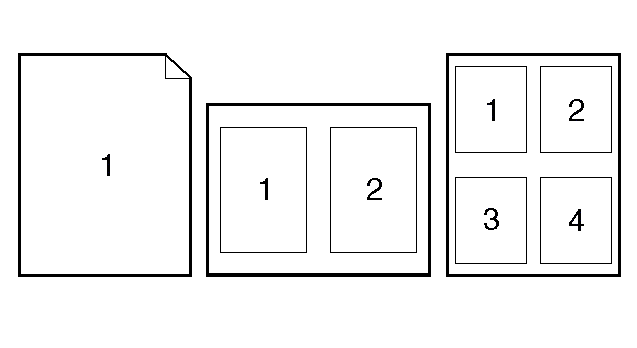Print multiple pages on one sheet of paper in Windows
You can print more than one page on a single sheet of paper.
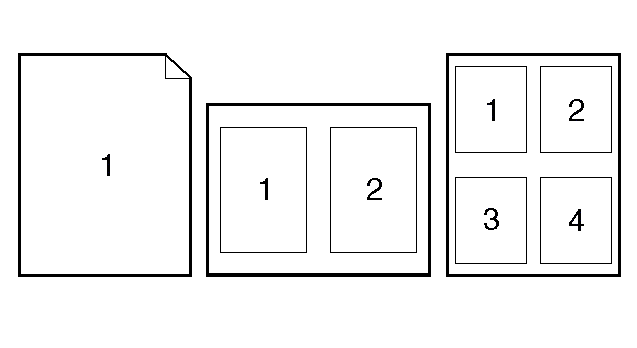
| 1.
|
| On the File menu in the software program, click Print.
|
|
| 2.
|
| Select the driver, and then click Properties or Preferences.
|
|
| 3.
|
|
| 4.
|
| In the Pages per sheet drop-down list, select the number of pages that you want to print on each sheet (1, 2, 4, 6, 9, or 16).
|
|
| 5.
|
| If the number of pages is greater than 1, select the correct options for Print page borders and Page order.
|
| ●
|
| If you need to change the page orientation, click Portrait or Landscape.
|
|
|
| 6.
|
| Click OK. The product is now set to print the number of pages per sheet that you have selected.
|
|
HP Laserjet M2727 Print multiple pages on one sheet of paper in Windows